Problem:
Do you have disabled users from active directory appear in SharePoint?
There are scenarios you might observe disable person's details will appear in SharePoint people search, they will still show in the organization chart webpart in my site etc. In the configuration of the user profile service you can filter the disabled user accounts from active directory to SharePoint.
Solution:
Filter the disabled user accounts in user profile service
Go to [Central administration] [Application Management] [Manage Service Applications] [User Profile Service Application]
Click on Configure Synchronization Connections
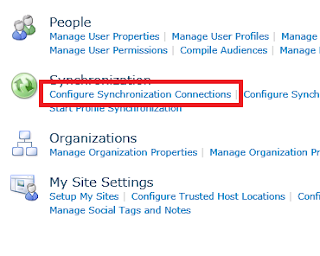
From the connections you are using click on Edit Connection Filters menu.
It will open the Edit Connection Filters screen from that you can see Exclusion filter for users. In Exclusion filter for users enter the below values.
Attribute : userAccountControls (Select from dropdown)
Operator: Bit on Equal (Select from dropdown)
Filter : 2
Once you enter the required values click on Add button and it will show the below details in Exclusion filter for users section.
Finally click on ok button to submit the Edit connection filters details. Once you are done do a full synchronization run.
Problem 2:
This does not filter users in the SharePoint address book.
Solution 2:
By configuring the settings for the control, you can filter and restrict the results that are displayed when a user searches for a user, group, or claim. Those settings will apply to every site within the site collection.
The following example filters out user accounts that do not have e-mail addresses, or that are disabled. Because security groups do not always have e-mail addresses associated with them, an OR statement is used to ensure that security groups are still included in the query results:
stsadm -o setproperty -pn peoplepicker-searchadcustomfilter -pv "(|(&(mail=*)(!(userAccountControl:1.2.840.113556.1.4.803:=2)))(objectcategory=group))" -url http://ServerName


Keine Kommentare:
Kommentar veröffentlichen